VX4 Firmware
*You will need to use a PC to install the latest firmware to your device.
Please ensure you pick the correct Firmware for your device. All codes are found on the rear sticker on the controller.
Use this for all Wired controllers that do not have an audio port
All product codes starting with VX4PS4-0 & VX4PS4-1
Use this for all Wired controllers with an audio port
All product codes starting with VX4PS4-4 & VX4PS4-5*
Use this for all Wireless controllers without RGB
All product codes starting with VX4PS4-2* & VX4PS4-3*
Use this for all Wireless controllers with RGB
All product codes starting with VX4PS4-6*
Please do not connect your controller until you have followed all of the below steps.
Step 1. Please download the latest firmware using the link above. Please ensure you select the correct model.
Step 2. Unzip the files and run the update “.exe” file
Step 3. With the firmware loaded and visible on screen,
• If using the non audio version, first select from the radio button for either "wired" or "wireless" and follow the onscreen instructions.
• If you have downlaoded the wired with audio version, please follow the onscreen instructions.
VX4 Wired/Wireless

VX4 Wired with Audio

Step 4. You will notice the software change to show "update" when connection is made. Press this button to start the install.
VX4 Wired/Wireless
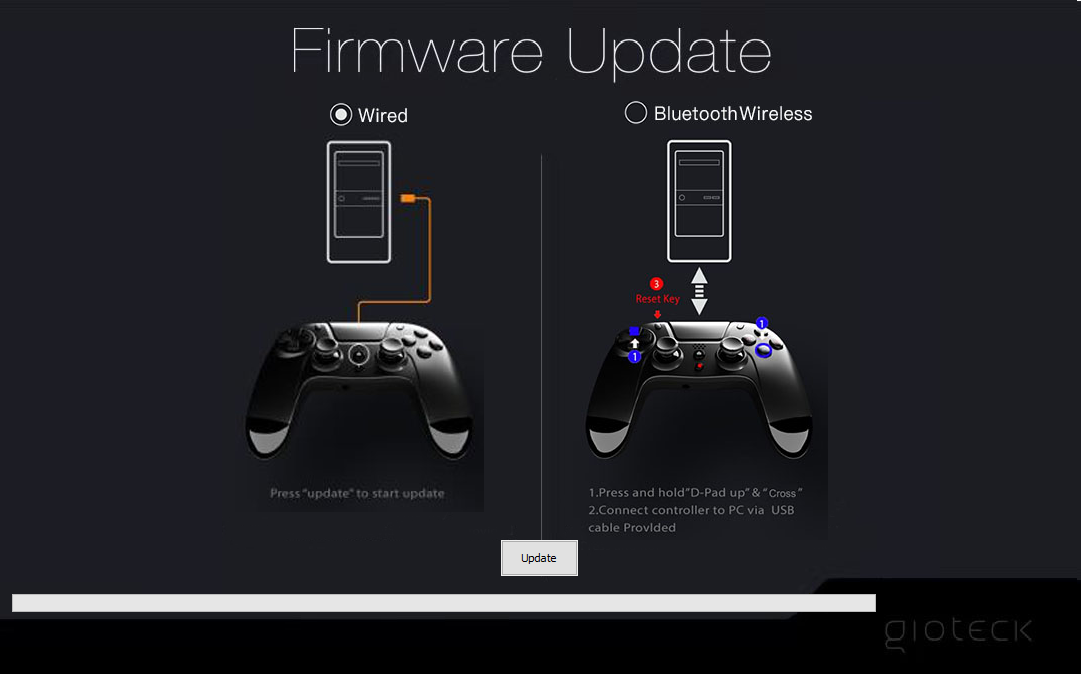
VX4 Wired with Audio

Step 5. The firmware status bar will show a successful install by increasing to 100% followed by a "PASS" mark.
VX4 Wired/Wireless

VX4 Wired with Audio

Step 5. The firmware status bar will show a successful install by increasing to 100% followed by a "PASS" mark.
Step 6 - Once complete and you have seen a "PASS" mark, please disconnect your controller from your PC. Your firmware installation is complete.
If your require any further support, please contact support@gioteck.com
